See also:
|
If you would like to learn to use all functions of SuperMemo 2000 for Windows in a step-by-step manner without missing a detail, we have compiled for you the following learning sequence that seems to be close to optimum in an average case:
- Order and download: You can order
and download SuperMemo 2000 in 6 minutes using an ordinary modem and a
credit card. If you have any technical problems on the way, please review order&download
FAQ or write to SuperMemoMail
- Install:
You can install SuperMemo in
seconds by simply unzipping a self-extractable file. SuperMemo does not
install any files to non-SuperMemo folders and will not pollute your
computer with unwanted DLLs! To uninstall, simply delete SuperMemo folder. If you are a complete
beginner, you can follow these step-by-step installation instructions
- ABC in 3 minutes: You
can start using SuperMemo in 3 minutes. You only need to know two
operations:
- Add new for adding new material in the form of questions and answers (keyboard shortcut: Ctrl+A)
- Learn for learning the material (keyboard shortcut: Ctrl+L). You should make repetitions daily until you see the message No more items
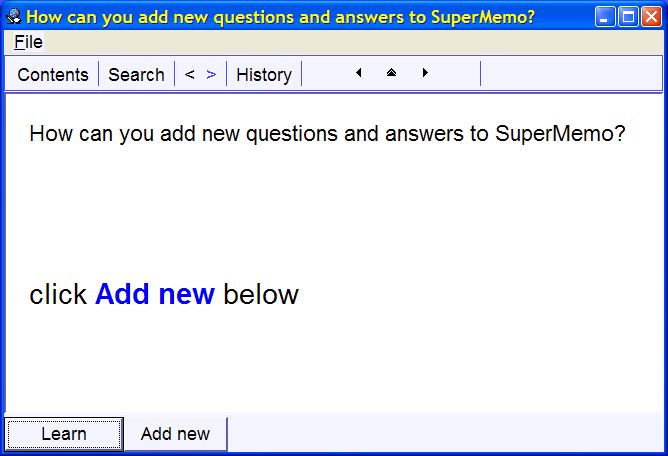
Many users never go beyond the above ABC and still benefit greatly from SuperMemo! It is even recommended that you spend a week or so in this basic mode. Simple question-and-answer repetition is where 90% of the users get 90% of the benefit from SuperMemo!
If you only remember to use Learn regularly and frequently back up your precious knowledge (e.g. with Shift+F12), the rest of this step-by-step guide can be considered optional - Help:
if you do not have a permanent
connection to the Internet, you can install
the help file on your hard disk
Benefits:
- quick access to individual pages (e.g. much faster full-text index search)
- eliminating the need to be connected to the Internet
Disadvantages:
- you will not benefit from regular updates to help files that result from the analysis of user problems and inquiries
To determine where SuperMemo looks for help files, press Ctrl+O (for Options), choose SuperMemo tab, and select the option under Help system (e.g. choose Internet help to always use on-line help or Microsoft Help to always use the CHM file installed on your hard disk)
- Choose the right difficulty:
you can explore SuperMemo in stages by using the difficulty levels available
from File : Level menu.
By default SuperMemo starts at the beginner level. After a day or two, you can move to the
basic level. The middle level will be needed to use many
other functions described in this guide. Once you fully understand the
middle level, for maximum power, you can switch to the professional level
that should be your ultimate destination
If you find a description of the function in SuperMemo that is not available on a given level, you can increase the difficulty level to make the function appear among the options. Many shortcuts will work even if the function is not available on a given level. For example, you can view the calendar of repetitions by pressing Ctrl+W in the beginner level even though Tools : Workload appears only on the middle level menu
- Hints&Tips: you will find the list
of most useful tips for using SuperMemo here: SuperMemo- Hints&Tips
- One body of knowledge: it is
recommended that you keep all your knowledge in one collection (you can
create new collections with File : New). Here are the
benefits of one body of knowledge:
- you do not have to open a number of collections each day to make repetitions (you can still learn only selected branches if you wish so)
- you can keep one global learning process and one set of statistics (branch statistics tools are also available; for example Count : Burden will tell you how much time you need to spend on a given branch)
- repetitions of mixed-up material are more entertaining and ... boost creativity! You will be amazed how this affects your ability to come up with new ideas and unexpectedly associate facts relating to completely different subjects of learning
- last but not least: you will eliminate a very frequent problem: neglecting some collections at the cost of others. The only rational way of controlling the flow of knowledge and the right proportions between branches is to use the tools provided by SuperMemo. Neglect and procrastination do not belong to these tools. Multiple collections make it easier for you to fail your own resolutions
If you have already created a couple of collections, you can merge them by using Tools : Transfer branch on the contents pop-up menu in the contents window
- Processing knowledge: you should
remember that all elements introduced into your learning process require
endless attention in reference to their applicability, formulation,
importance, logic, etc. In a well-planned learning process, it should not be
necessary to review elements in the periods between individual repetitions. However, when an
element comes up in a repetition, you should make a quick and nearly instinctive
assessment of the following:
- Do I really need this element?
- Do I really need to know it now? Or can I remove it from my memory until the right time?
- Is this item difficult to remember? If so, why?
- Is it factually correct?
- Is it as simple and clear as it could be?
Here are some typical actions you will take depending on the answer to the above questions:
- editing the item. In case of questions and answer, you will use keys such as Q, A, or E to enter a desired text field and edit it. In more complex items you will use Ctrl+T to circle between components, Alt+click to switch a component between editing and dragging modes
- forgetting the item. If you think the item is too difficult or not important enough, you can postpone learning it. For this purpose, press Ctrl+R to remove it from the learning process. This will put the item at the end of the pending queue (i.e. the queue of elements that await the entry into the learning process)
- rescheduling the item. If you know the item well or for some other reason want to manually increase (or decrease) the length of the inter-repetition interval, press Ctrl+J to select the date of the next repetition
- dismissing the item or an article. If you are sure you are not likely to need the item in the future, but you would like to keep it in your collection for reference or archival purposes, press Ctrl+D. Dismissed items are removed from the learning process and from the pending queue
- deleting the item or an article. The key Del is very useful in cleaning your collection from garbage that results from your desire to know more than your memory can hold
To better understand knowledge processing, flow and management, read: Flow of knowledge in SuperMemo
- Searching your collection: to quickly
locate elements in your collection you are most likely to use the following
three methods:
- Press Ctrl+F or choose the button Search to search for a given string in the entire collection
- Press Ctrl+H and double-click the word you are looking for. All elements using this word will be displayed in the browser (please note that if you have turned off Tools : Options : Data access : Compile lexicon on-the-fly, recently added words may not appear in the lexicon)
- Use AND-Search:
- Press Ctrl+S to search for the first phrase (start with the less frequent phrase in AND-search)
- Continue with Ctrl+S and further phrases to limit the selection in the text registry
- Press Ctrl+Shift+B to put all
elements that use selected strings in a browser
- Statistics of your learning process: you will
understand your memory better if you learn to interpret the statistics of
the learning process:
- you can see the calendar of repetitions by pressing Ctrl+W or choosing Tools : Workload
- you can conveniently view learning
statistics by pressing F5. For interpretation of individual
parameters see: Learning statistics
and Element statistics. You can
preserve the layout with statistics by pressing Ctrl+Shift+F5
(see the point about layouts below)
- Position and size of windows: you will likely want to
arrange individual windows in SuperMemo to your best liking. It will depend
on your screen resolution, font used in SuperMemo and your favorite size of
the element window. To save the current
windows layout, press Ctrl+Shift+F5 (Window
: Layout : Save layout : Save as default). You can save more layouts and
then choose between them by choosing an appropriate number on the Window
menu. If you would like to include learning statistics in your layout, you
might first open statistics windows (e.g. by pressing F5). If you
would like to view the ancestor path of the current element, you could also
save the ancestor path window by opening it beforehand with Alt+P. If
you open, move and size many windows, you
can always get back to your favorite layout by pressing Ctrl+F5 (Window
: Layout : Apply default layout)
- Principles of success in learning: with years
passing by, you will develop healthy learning habits that will make sure
your work with SuperMemo is both effective and enjoyable. You can save
months of experimenting if you just read
Ten Commandments of a Highly Efficient User of SuperMemo
- Safety of your knowledge -- Backup!
Knowledge you store in
SuperMemo might belong to your most precious data on your hard disk! After all
it cost you months or years of editing and repetitions. You must continue
your repetitions indefinitely to make sure you do not forget what you have learned. This is why backup
skills are so important!!!
The fastest way to backup your collection is to use Shift+F12 (File : Tools : Quick backup). You should make a copy on a different hard disk every few days and on other media every month or so. You will quickly notice that floppy diskettes are not enough to store all your knowledge. It is then highly recommended you use some other high-capacity storage device (e.g. CDR recorder). Read more: Safety of your knowledge
- Check the integrity of data regularly:
to be sure that your files have not been damaged by a virus or other
software and/or hardware problems, use File : Repair
collection (Ctrl+F12) from time to time (e.g. once in 2-3
months)
- Make your knowledge easy to remember:
read 20 rules of
formulating knowledge in learning to review most important principles
that will make sure you will remember with minimum effort
- Reading: if you learn from electronic
sources (e.g. the Internet), you can save lots of time by using reading
options that will automate and speed up creating new items:
- Devouring knowledge - overview of fast reading and learning with SuperMemo 2000
- Incremental reading - how to
read thousands articles at the same time without getting lost
- Adding pictures, sound and video: you can easily
add new texts, images, sounds and other components to your elements. New
components are most conveniently added with Edit : Add components on
the main menu (you will need to switch to the middle
or professional level with File : Level).
You can also drag components from the component
toolbar available with Edit : Add components
or Window : Toolbars : Compose. To drag a
component click the appropriate button on the component toolbar (e.g. text
button, image button, etc.) and then click twice on the empty area in the element
window: (1) first
at the place where you want to place the top-left corner of your component,
and then (2) at the place for the bottom-right corner of the new component
- Improving the look of your items: you can easily change the attributes of
elements and their components by using menus available with right click.
There are two menus you will need to become familiar with:
- Element pop-up menu
which can be opened by a right click over an empty element area or over
the element toolbar. Some exemplary functions
of the element pop-up menu:
- Color changes the color of the element
- Edit : Edit title (usually executed by pressing Alt+T) makes it possible to edit the title of the element
- Background : Import file imports a BMP file to be used as the background in the element
- Delete components deletes all components from an element (e.g. question and answer)
- Component pop-up
menu
which can be opened by a right click over a selected component.
Some exemplary functions of the component pop-up menu:
- Color changes the color of the component
- New font defines a new font for a text component and stores it in the font registry
- Link font associates the component with a font previously stored in the font registry
- Delete component removes the component
You can use Alt+click over a component to switch it to the editing mode. This will make it possible to resize the component, edit texts, etc. If you Alt+click the component again, it will switch to the dragging mode in which you will also be able to move it to another location in the element area. Press Esc to switch the components back to the presentation mode
- Element pop-up menu
which can be opened by a right click over an empty element area or over
the element toolbar. Some exemplary functions
of the element pop-up menu:
- Automating changes
to the looks: you do
not need to change the look of elements over and over again. It is enough
you define so-called templates to be able to reuse a given look easily. The
most important things to know about templates:
- you save a given look with Template : Save as template
- if you want SuperMemo to automatically use a saved template when you choose Add new or Ctrl+A, use Template : Save as default (Ctrl+Alt+s)
- if you want to reuse a previously saved template, use Template : Apply template
For more information about template see: Using templates
- Which text
components
are for you?
You are most likely to use rich text components in incremental
reading. These make text processing easy due to rich formatting.
However, once your items assume their final shape, you might prefer to
convert them to plain text components which are faster and consume less
space. You can do it by imposing Classic template in your target category.
You can use seven different SuperMemo components to represent text. To
understand pros and cons of using various text components see: Text
components used in SuperMemo
- Working with Contents: you can organize the
structure of your knowledge in the contents window.
Choose Contents at the top of the element
window to switch to the contents window. To find out how to create the
knowledge structure see: Creating the structure of the
knowledge tree
- Organizing knowledge with categories: you can give items
belonging to different branches of the knowledge tree different looks and
different priority. This way you will easily differentiate between items
belonging to fields such as geography, biology, sociology, etc. Read: Using categories
- Moving items between categories: you
can move an item to a new category by opening Element
parameters dialog box (e.g. with Ctrl+Shift+P) and choosing the
category from the list (the Category list box). When you move an item
to a category, you can choose if it should be merged with that category
template. This would give the item the look typical for that category
- Too many repetitions! All users of SuperMemo get to the point
when they cannot keep up with repetitions. This may be for psychological
reasons, due to an increase in other obligations or simply due to
over-zealousness. In case you are late and your Outstanding
parameter in the statistics window shows a
number 0+x (which indicates that only items in the final
drill are remaining in the repetitions queue), you can execute Learn
: Cut drills. This may reduce chances of recall of items from the
final drill in the next repetition; however, Cut drills should generally not harm the
learning process in the long run
Once you arrive to backlogs that cannot be resolved with the above trick, you may be forced to use Tools : Mercy (Ctrl+Y). If you use Mercy, try to reschedule in short rescheduling intervals and, if you do it repetitively, use random rescheduling from time to time to make sure bad effects of Mercy do not pile up in any consistent way that would permanently damage the learning process
You can also benefit from learning how to use Postpone. This option is available with Ctrl+Alt+P separately in the element window, in the contents window and in browser (see also: Incremental reading)
- Items you hate: even with a great deal
of experience and perfect understanding of knowledge structuring, you will
always meet items that by no means want to stick to your memory. Usually,
60% of items will not even be forgotten once! However, there are always a
few items that you might forget 10 times, or even 20 times ... well ... even
30 memory lapses on a single item are not unusual. In most cases, the fault
is with you, the items must simply be reformulated (see: 20
rules of formulating knowledge). However, some items just seem
unmemorizable! Those do not indicate your memory is bad! They are a usual
companion of every learning process, and you must roll out your heavy guns
to deal with them. You will use whatever mnemonic
technique comes to mind: add examples, illustrations, poke fun, make it
indecent or shocking, rememorize with a long interval (this will often break
unhealthy memory connections that make you slip) or, in most desperate
cases, delete the item. Anything with above 20 memory lapses makes a good
candidate for deleting -- this knowledge may simply not be worth the cost in
your time. To find out which options can help you hunt for leeches see: Leeches
in SuperMemo
- Advanced components and file formats: if you want to
create collections for your students or for wider distribution, you will
probably want to explore advanced components such as:
- HTML component, which may be useful to import ready-made material from the Internet (even whole websites)
- OLE component, which may help you import files from other applications such as MS Word, Excel, Mind Manager, etc.
- Script component, which can help you animate your items or create advanced tests (e.g. point&click test, drag&drop test, multiple choice test, etc.)
- program component, which makes it possible
to link to any application or import and execute any file with a valid
association in MS Windows
- The power of browsers and subsets: for managing
and reviewing large collections, you will find browsers indispensable.
Browsers are available from the View submenu. Most
of all, browsers will let you work with subsets of elements in your
collection. Here are some ways browser can help you in learning:
- postpone repetitions in a subset of elements
- memorize a subset of elements, dismiss a subset of elements, shift elements to the end of the pending queue, etc.
- change the template in a subset of elements
- transfer a subset of elements to another collection
- run random test or random learning on a subset of elements
- move a subset of elements to a selected branch or category
- sort a subset of elements by title, difficulty, last repetition, interval, etc.
- sort the pending queue or the final drill queue using a selected criterion
- sort repetitions on a given day (e.g. from long to short intervals or from difficult to easy items)
- export a subset of elements as text (e.g. as questions and answers)
- change ordinal numbers or the forgetting index in a subset of elements (increase, spread equally, shift, etc.)
- compute selected learning statistics for a subset of elements
- manipulate element sets (e.g. select all elements belonging to one set and not belonging to another, select only memorized items in a set, combine two sets, save a set to a file for future use, etc.)
- perform advanced collection searches such as AND-search, OR-search, XOR-search, etc.
To read more about browsers and subsets see:
- browser (what parts make a browser window)
- browser menu (what important operations can be made on browsers)
- browser toolbar (what shortcut buttons are available on the browser toolbar)
- using subsets (how to use element subsets in SuperMemo)
- View menu
(what kind of browsers are available)
- How much do you remember?
To help you
decide how much you remember and how much work you have to put in different
branches of knowledge, SuperMemo introduces the concept of the forgetting
index. See: Using the forgetting index
- Distributing your own learning material
among others:
if you would like others to use your learning material, you can follow these
steps:
- remove from your collection comments and elements that are specific to your own needs (you can use the comments registry or comment filters to keep your own comments in continually developed collection)
- remove your learning process from the collection by running: File : Tools : Reset collection
- if necessary, sort your collection by ordinals (numbers that can be used to determine the sequence of learning), by difficulty or by the sequence of elements in the knowledge tree (at the end of Reset collection SuperMemo will ask you if you would like to sort the collection by ordinals or by the knowledge tree hierarchy)
- you can redistribute your collection
free or commercially without a permission from SuperMemo
World (you can also write to SuperMemoMail
if you would like SuperMemo
Library to help you find optimum redistribution strategy). You can even redistribute your collections with SuperMemo as long as your
collection is unregistered (for more details see: Registering
SuperMemo)
- How to cope with a work overload in life?
SuperMemo introduces a useful form of to-do lists called tasklists.
These can help you organize your work related to learning and not only. You
will find tasklists most valuable if you believe you suffer from work
overload stress. See: How to break free
from work overload
-
Keyboard shortcuts: if you prefer keyboard over the mouse, you will
find the keyboard shortcut table useful
- Understanding SuperMemo: to fully
explore the power of SuperMemo, you will probably need to become better
acquainted with the way it works. Here are the most important things you
would need to analyze to reach that goal:
- Theoretical background of SuperMemo
- Statistics and element statistics
- Simulation of the learning process (see Tools : Statistics : Simulation)
- Repetition spacing algorithm used in SuperMemo
- Analysis of the
learning process
- See our FAQs for more
answers to questions about SuperMemo
- If you still have questions unanswered, please do not hesitate to write to SuperMemoMail. We also welcome your comments about the clarity of this texts as well as the choice and the sequence of topics. We always welcome your questions! They help us improve the documentation and ultimately save time on support!

