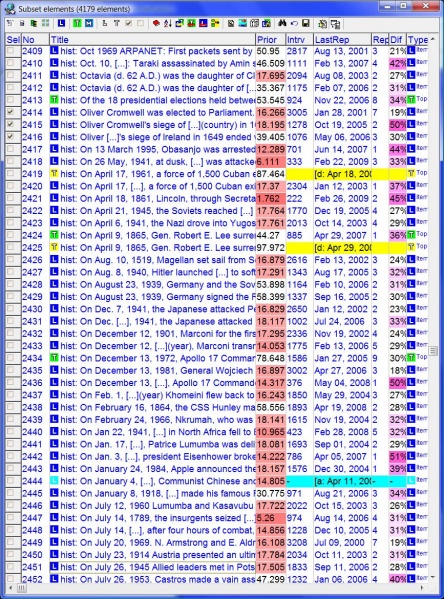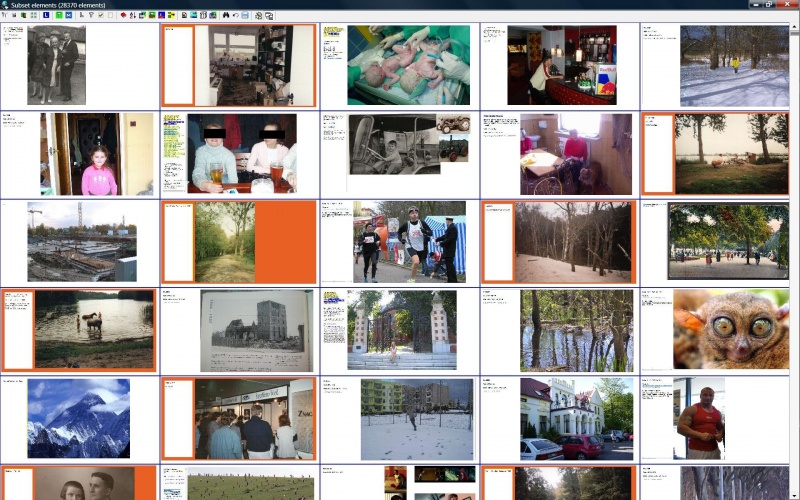A browser is a window with a subset of elements belonging to the currently opened collection. Browsers for various element subsets are primarily available from the View menu (only at Middle and Professional levels). There are also multiple other ways of opening browsers in various contexts with various element subsets. For example, if you are in the contents window, right click, choose View and then a sub-option such as Branch or Descendants (Ctrl+Space) to open a contents branch or the descendants of the selected elements.
An example browser window looks like this:
With the green-yellow alignment button on the Browser toolbar, you can align the browser to the left along with the element window to the right. This way you can preview individual elements as the selection in the browser changes (only if the synchronization button is down as in the picture). A right-click over the browser area opens the Browser menu with advanced operations on the browser.
A browser window is made of the following components:
- Caption - name of the browser and the number of elements displayed in the browser (in the above example, 4179 elements from a collection History of War are displayed)
- Toolbar - buttons providing access to the most often used browser operations (the first button also opens the Browser menu)
- Element list - list of elements included in the browser with the following columns (you can change the size and the order of the columns by dragging their gray headers):
- Sel - click on this field to select the current entry (e.g. to include it in a newly generated element subset). The selected entry is marked with a checkmark in the Sel column. You can toggle the selection with Space. You can also toggle and move to the next row with Ins. You can select consecutive browser elements by clicking the first element, pressing and holding down Shift, and then clicking the last element from the range you want to select. To select nonconsecutive elements, press and hold down Ctrl, and then click each browser element you want to select. Selections are useful in processing element subsets
- No - position of the element in the browser (i.e. number of the row)
- Title - title of the element
- Intrv - current interval of the element. This is the difference between LastRep and NextRep in days
- Reps - number of times the displayed element has been repeated in learning (since the last time it was forgotten or since the time it was first learned)
- Laps - number of times the element was forgotten
- LastRep - date of the last repetition of the element
- NextRep - date of the next repetition of the element
- Prior - priority of the element in percent (0% stands for highest priority)
- FI - requested forgetting index of the element
- Dif - difficulty of the element in percent (the darker the field, the more difficult the item)
- Type - type of a given element: topic, item or task (see also: Topics vs items). See: knowledge tree to understand icons and colors
- AF - A-Factor associated with the element (see: SuperMemo Algorithm)
- Post - the number of times the element has been delayed with Postpone
- Delay - the degree of delay of an element in the learning process
- Ord - ordinal number of the displayed element (e.g. used in sorting the pending queue)
- UF - U-Factor associated with the element (see: SuperMemo Algorithm)
- ElNo - physical number of the element in the collection. This number may be greater than the total number of elements listed in statistics, esp. if you have deleted many elements. Those numbers never change, therefore, once you delete a group of elements, it will take some time before the freed element numbers are reused
Some of the browser fields listed above allow of sorting the browser. Click on the field's caption to sort the browser. For example, to sort the browser by the last repetition date, click LastRep. To change the ascending order to the descending order, click again. The elements in the picture are sorted for theTitle field
Element browser in the thumbs mode
See also: