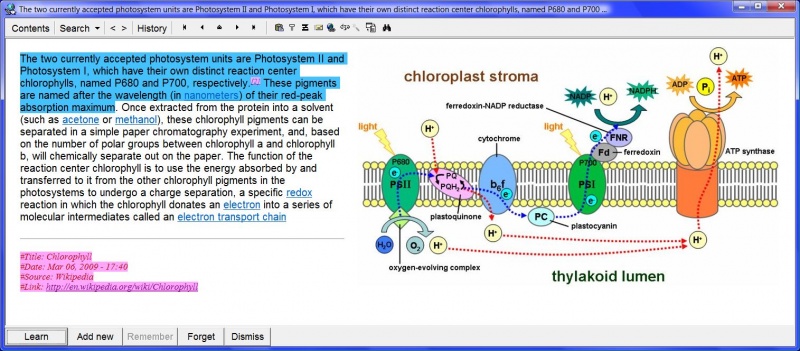At the top of the Element window you will find the element toolbar:
Here is the function of individual buttons on the element toolbar:
- Contents - open the Contents window with the tree structure of knowledge stored in your current collection
- Search - search for texts in your collection
- Find elements (Ctrl+F) - find all elements containing a given text. Note that some texts in SuperMemo can be displayed by means of images or OLE objects. Those will not show up in the search. The results of the search will be displayed in the element browser. If you quit the browser, you can always return to the results of your last search with View : Search results. The texts found in the search can also be viewed in the text registry as the first registry subset.
- Find word - open the lexicon registry that makes it possible to locate individual words used in the collection (except for words used in pictures, OLE objects, etc.). Note that if on-the-fly lexicon compilation is turned off (to speed up SuperMemo), some words might be missing from the list (see: Tools : Options : Access)! In such cases run: File : Repair collection with Rebuild lexion checked
- Search text registry (Ctrl+S) - open the text registry with all texts used in the collection. The texts for the registry are contributed by the following components: plain text, Spell-Pad, RTF rich text, HTML text, and sound component
- Open text registry - review texts in the text registry (same as Search : Texts in the main menu)
- Find string (F3) - find a string in the currently selected text component. Use this option to search the contents of particularly long articles.
- Back (<) (Alt+Left) - move back to the most recently visited element
- Forward (>) (Alt+Right) - revisit elements that have been viewed before with the button Back (<)
- History - view the list of the recently visited elements
- Home (Alt+Home or Ctrl+Home) - go to the root of the whole collection, i.e. the element that is the parent of the whole knowledge tree
- Previous element (Alt+Page Up) - go to the previous element in the contents window
- Parent (Ctrl+Up) - go to the parent of the currently displayed element
- Next element (Alt+Page Down) - go to the next element in the contents window
- End (Alt+End or Ctrl+End) - go to the last element in the knowledge tree in the contents window
- Paste (
 ) (Ctrl+N) - paste an article from the clipboard to SuperMemo
) (Ctrl+N) - paste an article from the clipboard to SuperMemo - Extract topic (
 ) (Alt+X) - extract the selected fragment of text for learning. See: Incremental reading for the importance of extracting topics from articles
) (Alt+X) - extract the selected fragment of text for learning. See: Incremental reading for the importance of extracting topics from articles - Cloze item (
 ) (Alt+Z) - generate a cloze deletion item to convert a sentence into a question-and-answer item. See: Incremental reading for the explanation of the importance of cloze deletions
) (Alt+Z) - generate a cloze deletion item to convert a sentence into a question-and-answer item. See: Incremental reading for the explanation of the importance of cloze deletions - E-mail (Ctrl+Shift+E) - forward the element via e-mail
- Reference link (
 ) - go to the source element from which a given element has been extracted in the process of Incremental reading. By clicking the Reference link button, you can go to the article from which a given extract was taken. This button is not active in independent elements. If you pause the mouse over this button, you shall see the current reference for the element. To reset the reference hyperlink, Ctrl+Shift+click on this button
) - go to the source element from which a given element has been extracted in the process of Incremental reading. By clicking the Reference link button, you can go to the article from which a given extract was taken. This button is not active in independent elements. If you pause the mouse over this button, you shall see the current reference for the element. To reset the reference hyperlink, Ctrl+Shift+click on this button - Instant transcription - turn on/off providing phonetic transcription of texts when the mouse moves over the element window
- Instant translation - turn on/off translating texts when the mouse moves over the element window
- Synchronize - turn on/off selecting the currently displayed element in the contents window. Set this button in the down-state if you want to always be able to see the position of the displayed element in the contents window
- Find (F3) - search the current text in the displayed element for a specific string and highlight all its occurrences. To highlight search strings in an HTML component, you may need to define SearchHighlight in the stylesheet used by the component (e.g. in Tools : Options : Fonts : Stylesheet)
Note that the element toolbar may not be visible if Tools : Options : Access : Hide element toolbar is checked