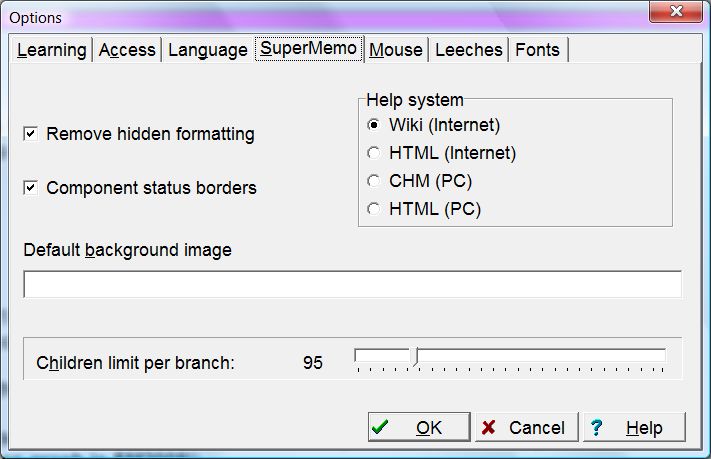SuperMemo tab in Tools : Options (Alt+O) provides the following options:
- Remove hidden formatting - remove formatting from formatted texts that are used only as unformatted texts. For examples, if a formatted text is used only as an element title, its formatting is redundant and takes additional space. SuperMemo can remove this formatting when you execute File : Repair collection. If you use a formatted text in a plain text component, this formatting is invisible and will be removed as well. However, if you would like to later change your template to rich text, you will only be able to view the plain text
- Component status border - use component borders to mark plain text in HTML components (yellow), HTML code in HTML components (gray), pictures in the zoom&trim mode (green), zoomed pictures (red if not cropped after zoom&trim), etc.
- Help system - determine the source of documentation displayed when using context help in SuperMemo. To use context help, press F1 wherever you are in SuperMemo. For example, if you press F1 in the Postpone dialog, this page will be displayed. F1 is your fastest way to get information about individual options in SuperMemo. Depending on your choice of Help system, the documentation will either be retrieved from the Internet (Wiki or HTML) or from your PC (CHM or HTML). Use (1) Internet options to get the most up-to-date help, or (2) PC options if you have no access to the Internet. Note that the Wiki mode will display pages that include corrections made by users of SuperMemo:
- Wiki (Internet) - (default option) use wiki help located at help.supermemo.org as the source of SuperMemo documentation
- HTML (Internet) - use static HTML help located at supermemo.com/help as the source of documentation (this on-line help system does not contain updates made by users of SuperMemo)
- CHM (PC) - use smhelp.chm help file located in the BIN subfolder (if installed). You can download this file by rerunning supermemo install wizard or directly from here
- HTML (PC) - use HTML help files located in the HELP subfolder (if installed). If you copy the entire SuperMemo website from supermemo.com to this subfolder, SuperMemo can use it for context-dependent help
- Default background image - define an image displayed by default in the background of all elements in the element window. For that purpose type in the name of a selected image registry member. To add an image to the registry, choose Search : Images and choose Tools : Import files on the Registry menu beforehand. Default background image is always tiled. If you would like to add individual backgrounds to particular elements or choose a given display mode, e.g. center, stretch, tile, etc. use Background options on the Element menu (Alt+F10 in the Element window)
- Children limit per branch - for performance reasons, SuperMemo makes it possible to limit the number of elements that can be children of a single element in the contents window. If you keep this number in the range 20-100, you can be sure your collection is easy to review and browsing it is significantly faster than for larger tree nodes