The contents window in SuperMemo displays the knowledge tree of the current collection
These are the most prominent components of the contents window:
- Knowledge tree (in the middle of the window). If you would like to build your own knowledge tree, read: Creating the structure of a knowledge tree
- Caption (at the top of the window). The captions shows the full path to the location of the current collection on the hard disk (or a network drive)
- Toolbars (under the caption):
- Edit toolbar - buttons used in most frequent operations on the knowledge tree
- Data bar - information about the element that is currently selected in the knowledge tree
- Editing buttons (at the bottom of the window):
- View - view the currently selected element in the element window
- Learn - make repetitions for the selected branch and memorize pending elements belonging to the branch
- Add - add a new element as a child of the currently selected element (a child is an element that is one level down in the knowledge tree)
- Sibling - add a new element as a sibling of the currently selected element (a sibling is an element is is on the same level in the knowledge tree)
- Insert - insert a new element in the place of the currently selected element (the current element moves one position down)
- Delete - delete the currently selected element and all its children (if any)
- Accept - accept the choice of the currently selected element. This button is active only if another option in SuperMemo requires selecting an element. In such a case, the contents window is opened and you can point to the element of interest and click Accept). For example, choosing Hyperlink on the component's pop-up menu will open the contents window and ask for selecting an element to link to
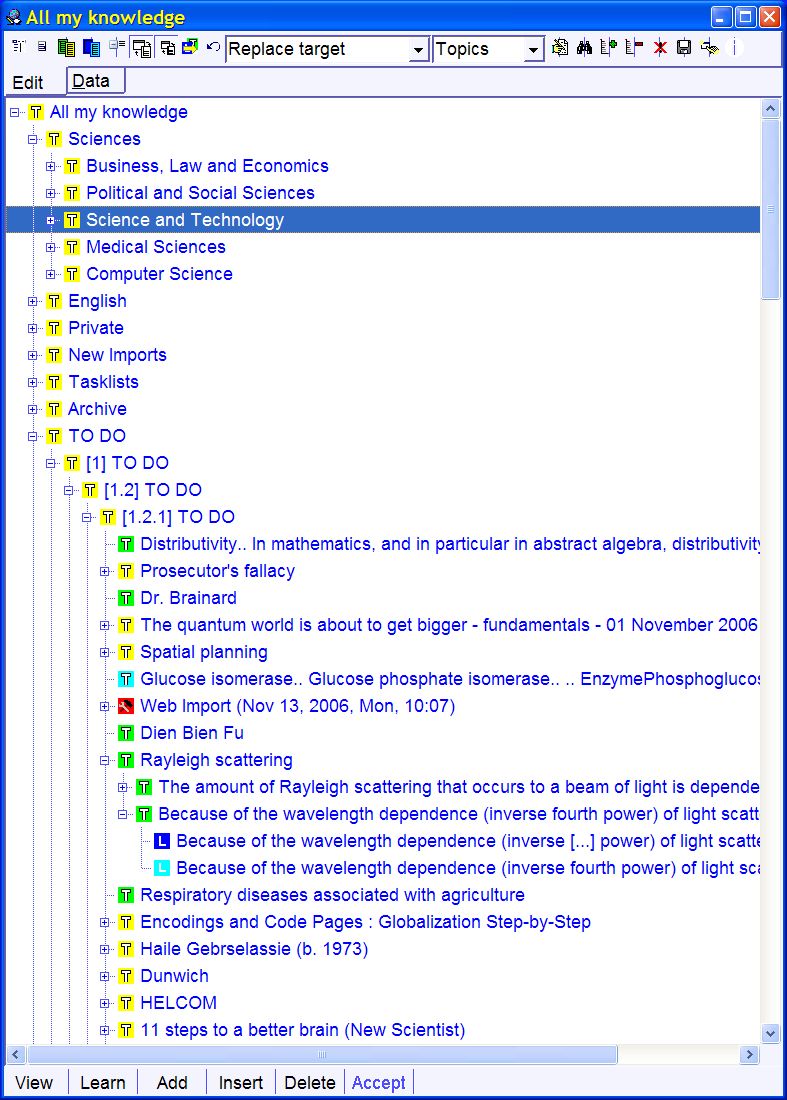
All branches in the tree are marked with small icons that indicate the status and type of a given element in the learning process:
-
yellow icons indicate dismissed elements (i.e. elements that do not participate in learning)
-
blue icons indicate memorized items (e.g. question-answer items that take part in repetitions)
-
sky blue icons indicate pending elements (i.e. elements awaiting memorization or review)
-
green icons indicate topics in the review process (e.g. articles that take part in incremental reading)
-
red arrows indicate tasks
-
L-plate icons indicate items
-
folded-sheet icons indicate topics
Note that:
- memorized - elements marked with a blue L-plate or green topic icon have already been memorized and take part in repetition and review
- pending - elements marked with a sky blue L-plate or topic are waiting for review in the pending queue. Once they are memorized, their icon will change to dark blue (for items) or green (for topics)
- dismissed - elements that do not take part in the learning processed are marked yellow. Usually they serve as holders of other items or branches (e.g. Internet, World Wide Web, etc.) or they are kept only as reference or comment
The plus sign to the left of the element indicates that the element has children. You can see the children when you click the plus sign. The minus sign to the left of the element indicates that the element with children can be collapsed. When you click the minus sign, all children will disappear from view and the minus sign will be replaced with a plus sign
Professional level
The contents window provides also a number of advanced options from its pop-up menu. To open the pop-up menu right-click over the contents window or press Alt+F10.
Frequently Asked Questions
You can use View to see a contents
element in the element window
Many elements in a single branch can slow SuperMemo down
To have a given template applied with Add
new, you must select the appropriate category
You can make repetitions in a single branch
You can move elements with drag&drop
You can combine drag&drop modes for more complex content operations
(Noel
Clary, USA, Sep 18, 1998)
Question:
When I double click an element without children, I
get to view it in the element window. However, when it
has children, its branch opens or closes. How
can I easily view contents elements with children in the element window?
Answer:
Click View at the bottom of the contents window
(Pawel Galecki,
Poland, Feb 10, 1998)
Question:
I have created my own collection that
contains 700 items in the root. The system loads for nearly 60 seconds each time
I open it! How can I speed this up?
Answer:
For performance reasons, you should limit the number of elements per branch to
50-100. For this purpose, set a lower value at Tools
: Options : SuperMemo :
Children limit per hierarchy node. To break up your 700-item category,
run Tools : Arrange in folders on the contents
window pop-up menu (you can also use Regroup in folders)
(Vidar
Garlie, Norway,
Mar 18, 1999)
Question:
When I go to the contents window, select a
category branch and click Ctrl+A, the template
of this category is not used! Can you help?
Answer:
To use a category template, you have to first choose the category in
the category combo box on the Tools
toolbar. Selecting branches in the contents
window does not affect the current category selection
(facep2b, Mon, Jun 11, 2001 23:03)
Question:
How can I move the presenting order of items within a branch? Say, I want to move an item from the 95th place in the category to the 3rd place
Answer:
You can use
drag&drop operations in Contents in Replace target mode. If the branch contains lots of elements, you can open a second
Contents window and drag&drop between the
two
(Reinhard K. Koehler, Germany, Sun, Jun 17, 2001 18:29)
Question:
I want to
transfer partly a branch in Contents. This works only for the first elements in the branch. But what if I only want to transfer elements 2 to 7 and the rest is supposed to remain where it is?
Answer:
You need to apply a combination of drag&drop modes. In this particular 2-7 case, you can just move the element from position one to after the element from position 7. Then you can transfer all elements from positions 1-6 (formerly 2-7). In a more general case, you would need to do two partial transfers: (1) beginning elements that are not to be transferred and (2) following elements that are to be transferred to the target branch
You can make repetitions in a single branch
(Patrik Nilsson, Tue, Aug 21, 2001 11:24)
Question:
Is it possible to have different priorities of items in the pending queue? E.g. if I first want
to memorize what about school and then all kinds of hobbies?
Answer:
Pending queue is linear but can be sorted by various criteria. However, the recommended solution in your case is to keep school and hobby material in different
branches or different categories. Then you will be able to use branch learning. For example, select
School branch in the contents window and click
Learn (or choose Ctrl+Alt+L)

