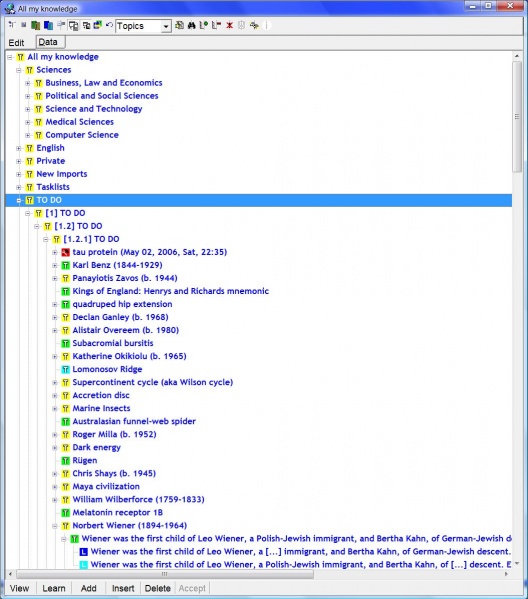Edit toolbar appears at the top of the contents window (as in the picture below).
Here is the use of individual buttons on the Edit toolbar:
- Menu (Alt+F10) - open the contents menu otherwise available with right-click over the contents window
- Branch menu - open a subset processing menu with operations on the currently selected branch (same as Process branch on the contents menu available with a right-click)
- Element align - align the contents window with the element window for convenient review of elements in the contents window (note that Synchronize button must be down for the element window to be updated as the selection moves in the contents window)
- Contents align - open a second contents window and align both windows for convenient drag-and-drop operations
- Collapse branch (Ctrl+Alt+Enter) - collapse the parent of the currently selected element (to easily fold the whole knowledge tree displayed in the contents window)
- Synchronize - display elements in the element window upon changing the selection in the contents window
- Element data synchronize - display element parameters in the element data window upon changing the selection in the contents window
- Postpone - delay outstanding repetitions in the selected branch
- Find element - selects the element currently displayed in the element window. You will not need this button if the Synchronize button (above) is down (the element window will always display the currently selected element)
- Info - display node statistics of the currently selected element
- Type combo box - select the default type of elements added to the knowledge tree. If you choose Topic, the button Add will keep adding topics. Item will add items.
- View (Shift+Enter) - display the currently selected element in the element window. You will not need this button if the Synchronize button (above) is down (the element window will always display the currently selected element)
- Find string (Ctrl+F) - search for a string in the currently selected branch
- Remember - introduce the descendants of the currently selected node into the learning process
- Forget - remove the descendants or the children of the currently selected node from the learning process (and put them at the end of the pending queue)
- Dismiss - dismiss the descendants or the children of the currently selected node, i.e. make them invisible to the learning process
- Save - save expanded knowledge tree nodes to a text file (optionally, branch statistics can be included as well)
- Hook - make the currently selected node the hook of the currently selected category. This way all elements added with Add new (Alt+A) will be children of the selected node
See also: