If you would like to display HTML files in SuperMemo or write your our HTML code, include an HTML component available from the Compose toolbar.
Important! HTML components need shdocvw.dll library installed in Windows (if you have Internet Explorer installed, you have this library in place). If you plan to redistribute your collections, please make sure that your users either have this library or that you add an installation version of Internet Explorer to your CD-ROM (at least ver. 4.0).
The fastest way to import HTML files to SuperMemo is to use Edit : Add to reading list : HTML file (Ctrl+Alt+H) (middle or professional levels). If the file has been saved with Internet Explorer as Web Page complete, associated files will be imported as well.
To add an HTML component to an existing element, click three points:
- HTML button on the Compose toolbar (see: Window : Toolbars : Compose on the main menu in middle or professional levels)
- Top-left corner of the area you want your HTML file displayed (in the element window)
- Bottom-right corner of the area you want your HTML file displayed
The HTML component will show as a rectangle with an edit area inside.
If you want to import an HTML file to an existing HTML component, right-click the HTML editor, and choose Import file. Pick the file in the dialog box and choose OK. Your HTML file will be displayed in the HTML component.
Import file does not import files linked to by the imported file. However, you can import an entire website located on your hard disk or local network if you use Links : External file on the HTML component menu. In such a case, the HTML file will remain in its original location and retain all relative links. For example, the picture below shows the entire SuperMemo Website (www.supermemo.pl) linked to an HTML component via Links : External file:
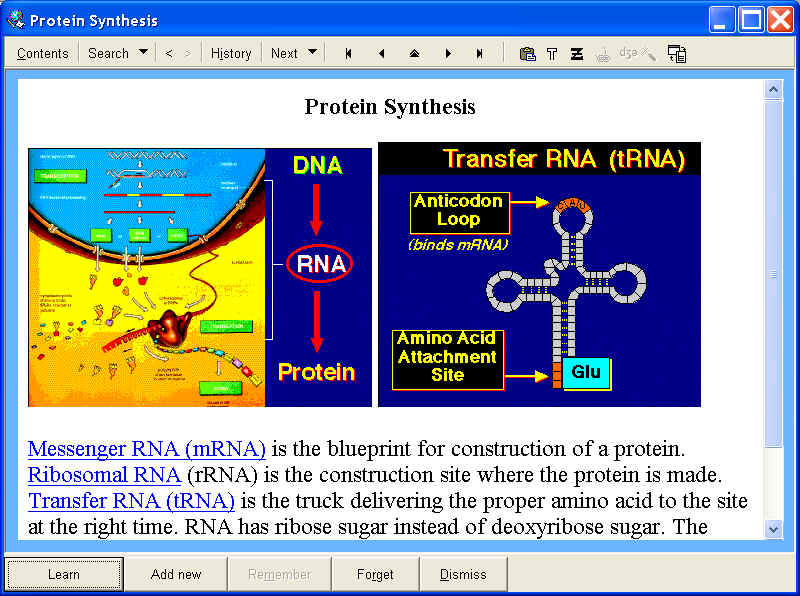
After creating an HTML component, you can also start typing in your HTML code. For simplicity, in SuperMemo you do not need to use tags such as html, head, title, body, etc. You can begin HTML coding from scratch with simple tags such as <b> (bold font), <i> (italics), <hr> (horizontal line), etc. Naturally, you can use the entire spectrum of tags available to modern HTML browsers. When you are finished with coding, type Esc to see the results of your work.
If you would rather write your HTML text in your favorite HTML editor, press F9 (or choose Edit : Edit file from the HTML component pop-up menu) and your HTML code will open in the HTML editor registered for editing HTML files in Windows.
Please note that the pop-up menu in the HTML component is mode sensitive, i.e. it will display Internet browsing options in presentation modes (and in learning modes) and editing options in editing and dragging modes. In presentation mode you will be able to use options such as Add to favorites, Print, etc. In editing mode you will be able to use options such as Insert link, Import file, Edit file, etc.
The simplest way to switch between presentation and editing modes is to choose one of the following:
- Alt+click over the element display area
- press Ctrl+T until you reach the HTML component
- click the Editing mode button (blue-notebook) on the Edit tab
Professional level
HTML component does not include options necessary to employ incremental reading. If you would like to incrementally process an HTML file, you should select its most important fragments one by one and use Ctrl+Alt+N to create rich-text based element that can take part in standard incremental reading process.
If you want to insert hyperlinks to other elements, registry texts, HTML files, URL addresses on the Internet, registry images, etc. read about the option Insert HTML link on the HTML component pop-up menu.
The HTML component can interpret JavaScript. If you know some JavaScript commands, you can enhance your SuperMemo presentation with scripted HTML components
It is possible to use Acrobat Reader files with SuperMemo (#5891)
(Mala Kaur, Tuesday, July 24, 2001 6:03 AM)
Question:
I wanted to import PDF files to SuperMemo for reading and copying certain items for further analysis. I initially tried to use
Insert as an OLE object but I found OLE mechanisms unstable
Answer:
Another approach is to use the web browser (HTML)
component. Then use Insert HTML link : HTML file (on the HTML
component pop-up menu) and link to the PDF file. Using this option the PDF file is not immediately visible as only files of type
*.txt,*.htm, *.rtf are listed. To visualize the PDF files on your drive type in
*.pdf in the file name field and they become visible in the File window. Naturally, you need to have
Acrobat Reader installed to view the file in SuperMemo. You can, of course, copy the text with the tools provided for the PDF viewer and use it for further SuperMemo purposes.
The same method works for Excel files, Word files, etc.

