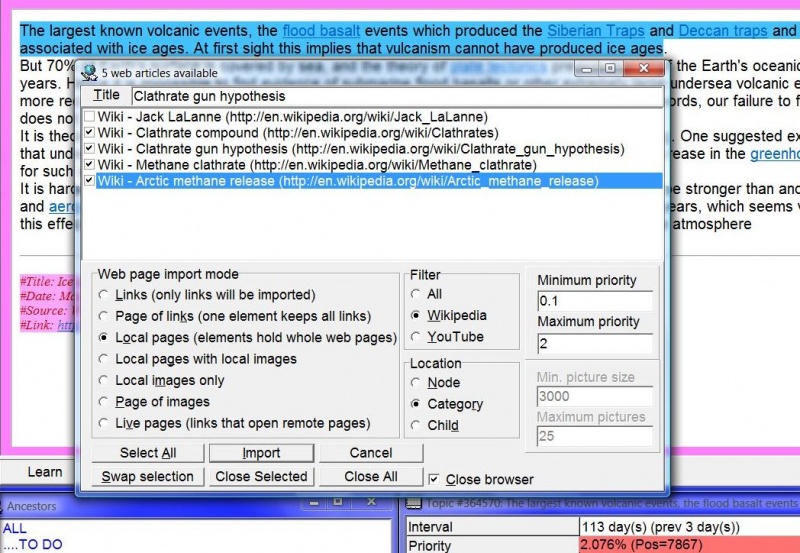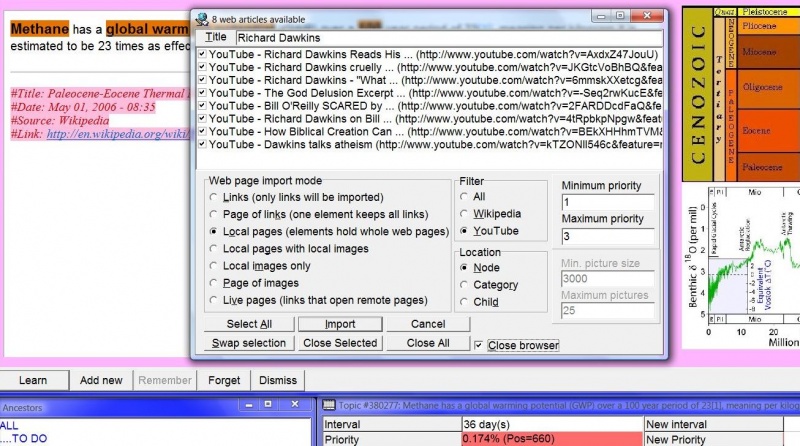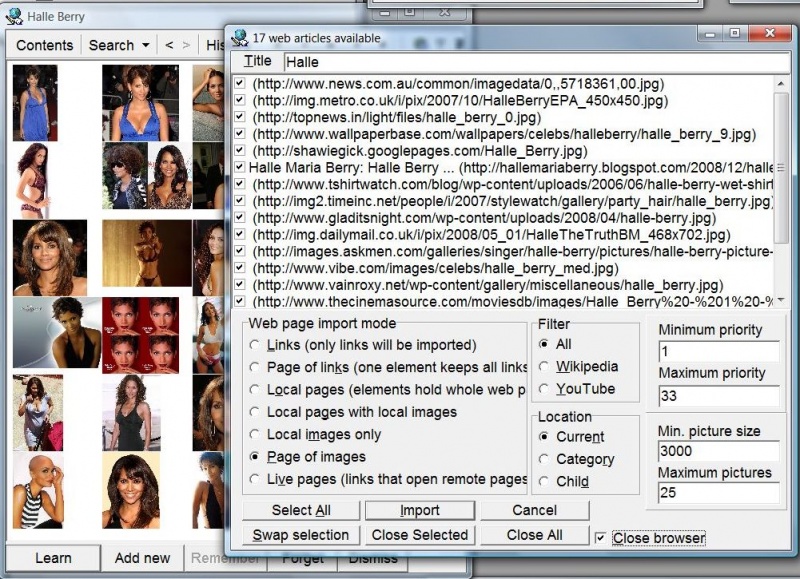Contents |
Web import dialog
With Edit : Import web pages : All (Shift+Ctrl+A) you can quickly import a number of web pages, pictures, or YouTube videos from Internet Explorer.
Important! If you open web pages in Internet Explorer Run as administrator, for security reasons, they may not become visible/importable to SuperMemo!
In the picture above, 5 Wikipedia articles about clathrate gun hypothesis are available for wholesale import into SuperMemo (for easy use in Incremental reading). 4 of the articles are selected for import. The selected articles will be imported into the current category and their priority will fall between 0.1% and 2%. Individual Internet Explorer tabs/windows displaying the selected articles will get closed in the process.
In the picture above, 8 YouTube videos featuring Richard Dawkins are available and selected for automatic import into SuperMemo (for easy use with incremental video). The selected videos will be imported as children of a newly added element titled "Richard Dawkins" and stamped with the current date and time. The priority of the imported videos will fall in the range of 1-3%. Individual Internet Explorer tabs/windows holding the selected videos will get closed after import.
In the picture above, 17 Halle Berry's pictures are found in opened Internet Explorer tabs/windows and selected for import as Page of images. Note that when pictures are imported from the web in this mode they get automatically tiled.Web import options
Here is a detailed breakdown of the Import web pages dialog box:
- Title - this will be used in the Source field of the reference area that is automatically created for imported articles. Additionally, if you choose Location : Node (below), the import title and the import date/time will form the title of the node that will parent the imported articles
- Articles - the list of pages or pictures that are currently opened in Internet Explorer. If you do not exactly recall what a given page or picture presents, you can quickly switch to the Internet Explorer tab/window in which it is displayed by double-clicking its title in the list
- Web page import mode determines the way in which pages or pictures are imported:
- Links (only links will be imported) - imports only web addresses of individual pages with each link going into a separate SuperMemo element (compare: Page of links (one element keeps all links))
- Page of links (one element keeps all links) - imports only web addresses of individual pages with all links going as a list into a single SuperMemo element (compare: Links (only links will be imported))
- Local pages (elements hold whole web pages) - imports entire pages into separate SuperMemo elements. Note that while pages will be located on your hard disk, the pictures they include will not. If you want to localize all or selected embedded pictures, choose Download images (Ctrl+F8) from the Component menu available by right-clicking over the article in SuperMemo.
- Local pages with local images - imports whole pages into separate SuperMemo elements along with all the pictures they contain. The pictures are then displayed on the left of their respective imported pages. Note that you can instruct SuperMemo on the minimum size of the picture and the maximum number of pictures included on a given page that will actually get imported into SuperMemo (see below).
- Local images only - imports only pictures from individual pages with pictures from a given page going into a separate SuperMemo element (compare: Page of images)
- Page of images - imports only pictures from individual pages with all pictures going into a single SuperMemo element (compare: Local images only)
- Live pages (links that open remote pages) - imports only web addresses of individual pages with each link going into a separate SuperMemo element. The basic difference between this mode and Links (only links will be imported) (above) is that when you enter the element with a live page, SuperMemo automatically opens the link to the page it contains (as opposed to you explicit clicking the imported link in case of the latter option)
- Filter shows only a selected subset of pages or pictures that are currently opened in Internet Explorer
- All - shows all pages or pictures
- Wikipedia - shows only Wikipedia articles that you can read incrementally in SuperMemo (this is equivalent to choosing Edit : Import web pages : Wikipedia (Shift+Ctrl+W))
- YouTube - shows only YouTube videos that you can watch incrementally in SuperMemo (this is equivalent to choosing Edit : Import web pages : YouTube (Shift+Ctrl+Y))
- Location determines the location in the Contents window where selected pages or pictures will be imported
- Current - the selected items will be imported into the SuperMemo element that is currently displayed in the Element window (this option only becomes available if you select the Page of images web page import node (above))
- Node - the selected items will be imported as children of a newly added element. Note that you can specify the title for this element using the Title field at the top of the dialog box (above)
- Category - the selected items will be imported as children of the currently selected category. Note that you can change the current category using the category combo box (first from the left) in the Tools toolbar
- Child - the selected items will be imported as children of the current SuperMemo element
- Priority range determines the priority of automatically imported pages or pictures. Elements will have their priorities dispersed randomly in the following range:
- Minimum priority - specifies the priority at the low end of the range (as percentage). Note that you can set the minimum priority as the position in the priority queue by adding p
- Maximum priority - specifies the priority at the high end of the range (as percentage). Note that you can set the maximum priority as the position in the priority queue by adding p
- Picture parameters determine the restrictions on the number and size of imported pictures (this option only becomes available for Local pages with local images, Local images only, and Page of images web page import modes). If no picture included in the imported page satisfies the import criteria, the largest picture will still get imported.
- Min. picture size - the minimum file size (in bytes) of the imported picture. If the picture is smaller, it will be ignored
- Maximum pictures - the maximum number of imported pictures per page that can be imported into a single element. Only sufficiently large pictures will be imported until Maximum pictures limit is reached
- Buttons
- Check all - selects all check boxes in the article list
- Import - imports selected item(s) from the list into SuperMemo (if nothing is selected, SuperMemo will ask you if you want to import all pages or pictures)
- Cancel - closes this dialog box without importing anything
- Swap checked - inverts the current selection (i.e. the selected checkboxes get unselected, while the unselected boxes get selected)
- View - view the duplicate copy of the article (if any) or the article itself
- Close checked - closes Internet Explorer tabs/windows with the selected pages or pictures
- Close browser check box - if you select this checkbox, all pages/tabs in Internet Explorer will get closed once they are imported to SuperMemo
- Uncheck duplicates - uncheck articles that have already been imported
- Uncheck selected - uncheck articles with text selections (e.g. to import other articles as links only)
- Check all (Ctrl+A) - check all articles
- Check duplicates - check articles that have already been imported (e.g. to close them)
- Check selected - check articles with text selections
- Close duplicates - close browser tabs/windows with articles that have already been imported
- Close checked - close the checked articles
- Close unchecked - close the unchecked articles
- Close current (Del) - close the browser tab/window with the currently selected article
- Close all - close all articles
- Close (Esc) - close the dialog window
Web import template
If you import texts, SuperMemo will require that your default import template contains a text component (otherwise it will create a template for you and ignore the category template). If you import pictures, SuperMemo will require an appropriate picture template to be used. The template must contain a text component and an image component. This is how SuperMemo determines the import template for pictures:
- Default topic template for the current category is used if it contains at least one text component (for picture descriptions) and one image component (for the picture)
- Predefined Article Picture template is used if it still exists (you can redefine this template or save your own template under this name as long as it contains the required text and image components)
- Templateless element is created with text and image components as required by the import procedure
Using mouse in Web import dialog
- Use Ctrl+click to swap the check on a given article
- Use Shift+click to check all articles from the current selection to the clicked position
- Use double click to switch to the clicked article
FAQ
Minimum picture size refers to pictures after compression
From: Miko
Country: Poland
Sent: Mon, Apr 27, 2009, 13:44
Subject: The Min. picture size limit does not seem to be respected
Question
I am trying to import the album cover thumbnails available at DEPECHE MODE discography into a SuperMemo element but despite setting Min. picture size at 4096 (bytes) and each and every thumbnail exceeding 6000 bytes, they are not imported.
Answer
Solution: Reduce the Min. picture size limit if there are the pictures you want to import to SuperMemo that do not get imported.
Explanation: Many pictures available on the Internet are so poorly compressed that it makes very little sense to look at their actual size (you will most likely reduce it with compression tools built in SuperMemo anyway). Therefore SuperMemo evaluates the to-be-imported pictures factoring in the heuristically determined compression factor. When the applied formula says that the to-be-imported pictures could easily be compressed to 4 kB or less it considers them too small too import.