What are categories?
When you work with a collection which includes material belonging to different subjects, you will probably want to keep different subjects in different sections of the knowledge tree displayed in the contents window. You will probably also want to design the looks of your items differently for questions in literature, and differently for questions related to mathematics. For example, you will use pictures to illustrate your anatomy branch, sounds to illustrate your foreign language section, spell-pads to make your spelling section more effective, etc.
To help you keep different subjects in one collection, SuperMemo introduces the concept of a category. A category is a section of the knowledge tree in the contents window. It is used for keeping material related to a single subject. Elements added to a given category may use their own template that determines their look (e.g. images, sounds, colors, fonts, sizes of text fields, number of shape components, etc.). It is highly recommended that you learn about templates before using categories. See: Using templates
Creating a category
You can easily create a new category using the following steps:
- go to the contents window (e.g. by clicking the Contents button)
- click any element (this element will be used to build the category and will be the ancestor or all category elements)
- press Ctrl+K (or choose Category : Make category on the content's pop-up menu). SuperMemo will ask you for the name of the category. Type the name, e.g. biology, geography, etc. If your Tools toolbar is visible, you will see in the category combo-box that your new category becomes the default category. This means that by choosing Add new, you will add new elements to this category
- press Ctrl+A if you want to add some elements to your new category. If you choose Contents, you will see your newly added elements become children of the main category element (the one chosen in Step 2)
- if you define a new look for your category elements, you can press Alt+Ctrl+s to save the look as the default template for the current category (Alt+Ctrl+s corresponds with Template : Save as default on the element pop-up menu)
Properties of a category
If you would like to edit categories, you can choose Search : Categories on the main menu. You will see the category registry with all categories that you have defined until now:
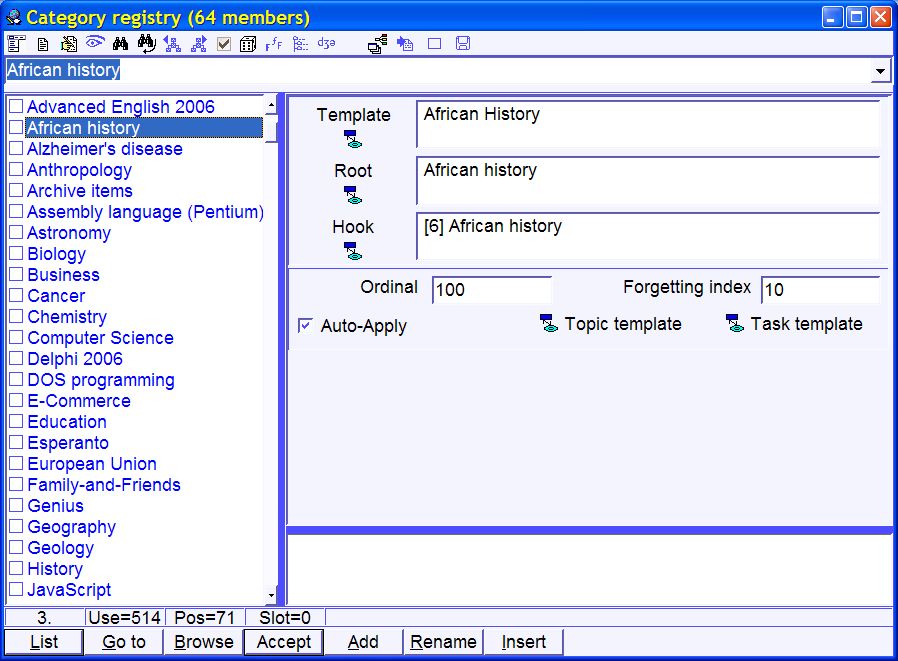
Each category in the registry is characterized by the following attributes (compare with the picture above):
- name - the name of the category (e.g. Geography). All category names are displayed on the left in the category registry
- template - template that determines the look of elements in the category
- root - the element which is the ancestor of all elements included in the category (i.e. all elements in the category are descendants of the root). This is the same element that you have chosen before pressing Ctrl+K when creating a category
- hook - the element to which new category elements are added as children when you choose Add new (e.g. by pressing Ctrl+A). This element is chosen automatically by SuperMemo and you do not have to change it. Hook is either equal the root (e.g. at the beginning of the category's life) or is a descendant of the root (when the root already contains many children). Note that Add new adds elements to the hook of the current category (as selected in the category combo box on the Tools toolbar). Once the number of children in a given hook exceeds a defined limit, a new hook node is chosen automatically by SuperMemo
- ordinal - default ordinal in the category
- forgetting index - default value of the requested forgetting index in the category
- auto-merge - parameter which determines if Apply template is to be used automatically on elements transferred from another category to the category in question (as with Ctrl+Shift+P). If auto-merge is grayed, SuperMemo will prompt you before applying the category template
- topic template - template used for topics in the category
- task template - template used for tasks in the category
Using category registry
The category registry can be opened with Search : Categories on the main menu. Category registry is useful in the following circumstances:
- If you want to change the name of a category, use Rename in the category registry
- If you want to change the template used for items in the category, click the Template button in the category registry, select a new template from the template registry and choose Accept
- To delete a category, choose Delete in the category registry
- To change the auto-merge status, use auto-merge button
It is not recommended to change Root or Hook manually (unless you fully understand the way SuperMemo builds category folders under the category root)
Summary
Here is the typical way of working with categories:
- Select an element/branch in the contents window (this element/branch will became the root and the first hook of the newly created category)
- Press Ctrl+K (Category : Make category on the content's pop-up menu)
- Use Ctrl+Alt+s to save the default item template (or use Search : Categories to change the default category template)
- To change the current category (e.g. to start working with Chemistry after finishing your work with Geography), choose the new category in the category combo-box on the Tools toolbar
Once you understand the concept of the category, it will become very easy to manage a large number of items belonging to entirely different areas of knowledge
Frequently Asked Questions
(Vidar
Garlie, Norway,
Mar 18, 1999)
Question:
When I go to the contents window, select a
category branch and click Ctrl+A, the template
of this category is not used! Can you help?
Answer:
To use a category template, you have to first choose the category in
the category combo box on the Tools
toolbar. Selecting branches in the contents
window does not affect the current category selection
(Luis Gustavo, Brazil, Oct 1, 2000)
Question:
If I delete a category, will all its elements be deleted?
Answer:
No. The category is an abstract structure living above the level of
the content tree. Once you delete it, no elements will be affected. Nor will the
structure of the knowledge tree
Question:
When I use Task Extract it adds tasks to a wrong branch in the contents
Answer:
Please verify the hook node of the category used by the target tasklist. This options seems to work correctly
You can use categories to influence where new elements are added with Add new (#5387)
(R.K., Sun, Jun 17, 2001 17:54)
Question:
I would expect SuperMemo to add a new item as
a straight neighbor of the previously added element in the contents
window. Why isn't it so?
Answer:
Selection in the contents window is too
transient to be the basis of choosing the insertion point for new material. This would require constant user attention as to the present selection. As a remedy, the concept of a
category has been introduced. Each category, such as biology or
geography, has its own insertion point called a hook. Now, all you have to do is to select a category, and
Add new will add new elements to that category. Added elements will be listed sequentially as neighbors

