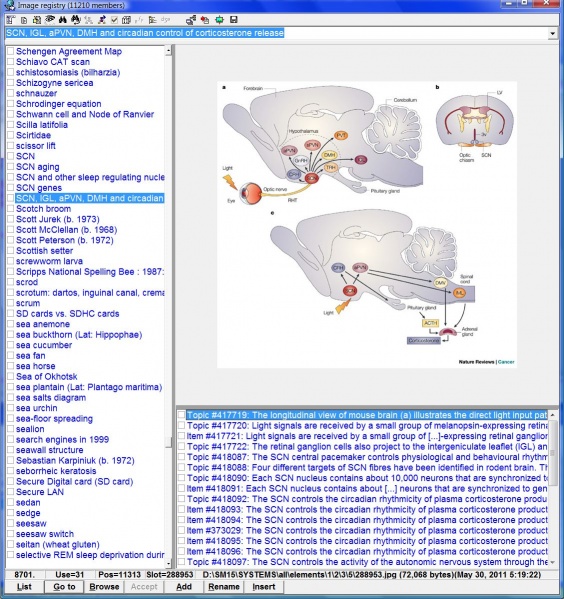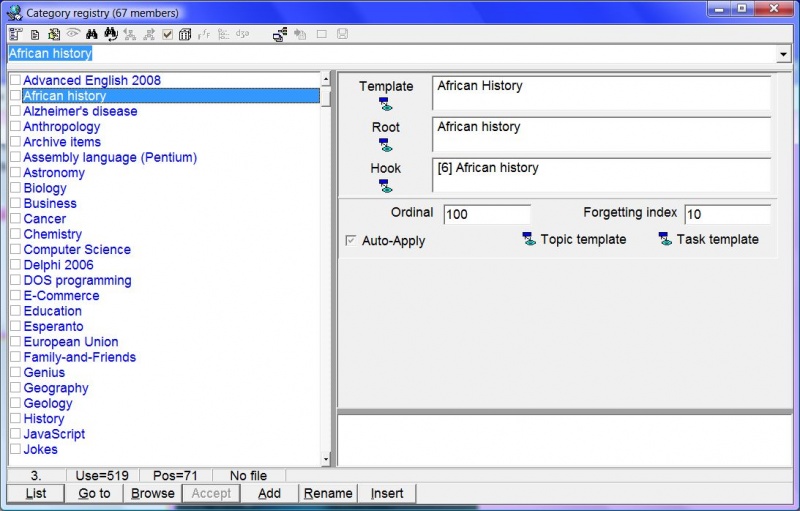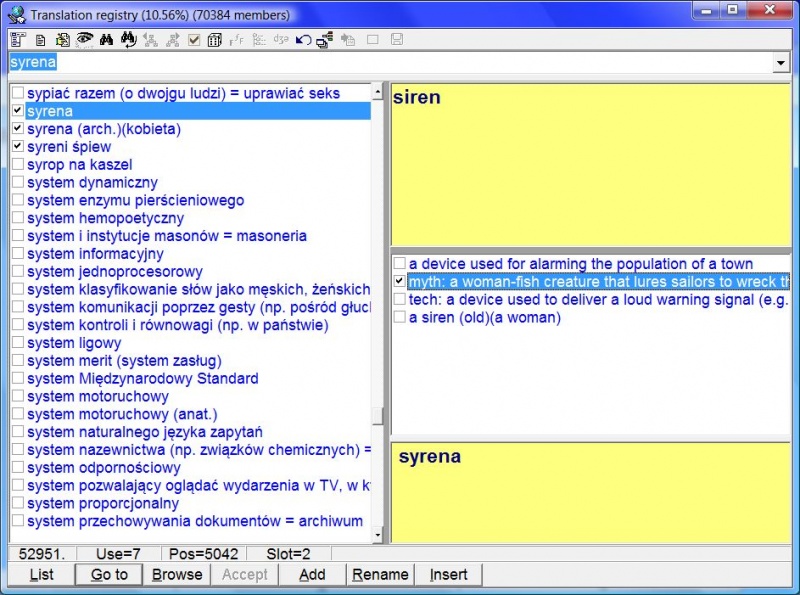Registries are sorted sets of objects used in SuperMemo such as texts, images, sounds, fonts, etc. By using registries, SuperMemo reduces the overall size of collections, and makes it easy to reuse objects already introduced into the current collection. For more information about registries see: Using registries.
All existing registries can be accessed from the Search menu.
A registry window is used to access individual members of a registry. The picture below shows the image registry window:
Here are the part of the registry window:
- caption - name of the registry and the total number of registry members. Here the image registry keeps 11210 pictures
- registry toolbar (at the top) - buttons providing mouse shortcuts to the most often used registry options
- editing field (under the toolbar) - field used in incremental search, i.e. searching for members by typing in initial characters of their names
- list of member names (left side of the window) - alphabetically sorted list of names of individual registry members. Here the list displays images from "Schengen Agreement Map" to "selective REM sleep deprivation during daytime". The scrollbar on the right side of the list box shows the approximate position of this subset of images in the alphabetical list
- object display field (top of the right side of the window) - field that is used to display the object that is currently selected in the list of members (on the left side). In some registries this field is empty (e.g. sound registry, program registry, etc.) or is divided into two parts (e.g. text registry displays text translations, lexical registry displays phonetic transcription of individual words, translation registry displays the original texts, etc.). Here the SCN, IGL, aPVN, DMH, and circadian control of corticosterone release is presented
- element list (bottom of the right side) - upon clicking the button List at the bottom of the registry window, the element list is filled out with all elements that use a given registry member. If the number of elements that use the member is greater than the maximum number allowed by SuperMemo, only a subset of elements will be displayed.
- status bar (bottom of the window above editing buttons) - information about the currently selected member:
- registry index (i.e. the ordinal position of the registry member in the registry)
- number of elements that use the member
- physical position in the registry
- number of the filespace slot (if any) - a numbered position of a file in the ELEMENTS subfolder. The first file will get the slot one, second slot two, etc. (e.g. 1.jpg, 2.htm, 3.wav, etc.).
- and path to the registry member file with the file size (if relevant) In the example above, the picture is alphabetically the 8701st picture in the registry, it is used by 31 elements, it is physically placed at the position 11313 in the registry, and it uses the filespace slot number 288953. The actual jpg file is located in the folder c:\SM15\SYSTEMS\ALL\elements\1\2\3\5\ and is named 288953.jpg (note that the name is the same as the number of the filespace slot). The size of this file is 72,068 bytes and it was created on May 30, 2011 at 5:19 am
- editing buttons (bottom of the window):
- List - list the elements that use the currently selected registry member (the list is displayed in the element list at the bottom of the right side of the window)
- Go to - go to the first element using the currently selected registry member
- Browse - display all elements that use the currently selected registry member in an element browser. Note that the Browse button on the toolbar can be used to display all elements that use all registry members belonging to the current subset
- Accept - link the currently selected registry member with the requesting source (e.g. if you choose Links : Registry member on the sound component menu, the component will be linked with a sound object associated with the sound registry member selected at the moment of pressing Accept)
- Add - add a new registry member to the registry
- Rename (Alt+R) - change the name of the currently selected registry member
- Insert - create a new component with a link to the currently selected member. SuperMemo will ask you if the component should be created in the current element displayed in the element window or if a new element should be created
A right click over the registry window opens the registry menu with advanced operations on the registry.
A picture below shows an exemplary category registry. Category registry and tasklist registry make it possible to set up some of the tasklist or category parameters:
A picture below shows an exemplary translation registry.