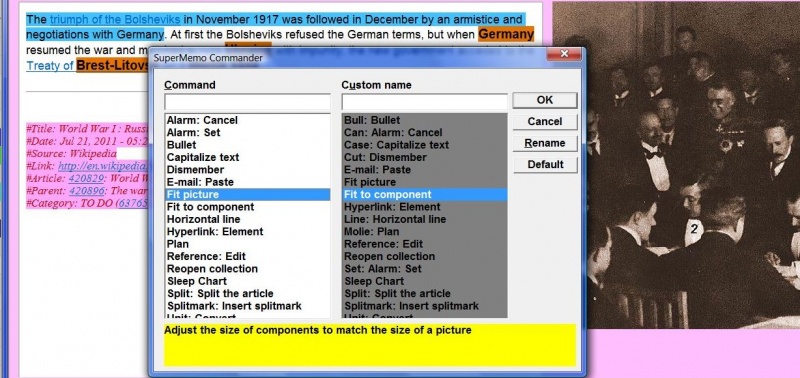Introducing SuperMemo Commander
Throughout the course of its development (16 years and counting in the Delphi line), SuperMemo for Windows has been enabled with a multitude of options available in a myriad of contexts. All of them implemented with an intention to make the learning experience/process with SuperMemo yet more effective. In an ever-going effort to make the richness and depth of the program available to our users in as user-friendly manner as only possible, the feature set is kept being reorganized and (sometimes) even pruned. And, in recent few development cycles, by embracing the NUI (Natural User Interface) design philosophy we have gone as far as to intentionally avoid adding new buttons, menu items, options, etc. Yet we keep receiving complaints from confused students.
SuperMemo 15 attempts to solve this particular predicament by introducing SuperMemo Commander (available with Tools : Commander; alternatively, and more quickly, press Ctrl+Enter). The tool makes it possible for you to quickly execute (often deeply-buried) commands via mnemonic keyboard shortcuts.
For example, to open the Sleep Chart press:
- Ctrl+Enter - to open SuperMemo Commander
- S - for Sleep Chart mnemonic
- Enter
You can create an alias for a selected mnemonic keyboard shortcut. To do that:
- Select the command in the first Command column
- Click Rename (Alt+R) to the right
- In the Command name dialog box, type the new name, and click OK
Available commands
The following command set is easily expandable in future updates to SuperMemo 15. If you cannot remember a shortcut or need to often use a command available from a deeply nested menu or a button that is not part of your layout, send your request for new commands via e-mail.
- Alarm: Cancel
- Alarm: Set
- Bullet
- Capitalize text
- Dismember
- E-mail: Paste
- Fit picture
- Fit to component
- Horizontal line
- Hyperlink: Element
- Plan
- Reference: Edit
- Reopen collection
- Sleep Chart
- Split: Split the article
- Splitmark: Insert splitmark
- Unit : Convert (for all imperial unit conversions with 4 keystrokes)
SuperMemo Commander dialog box
In the top part of the dialog box, you can see the following three columns:
- Command
- Command text box - the text box which you start typing the name of the SuperMemo command you want to execute in
- Command list box - the list of available commands (the list gets filtered by the name that you can type in the text box above)
- Custom name
- Custom name text box - the text box which you start typing the custom name for the command you want to execute in (to quickly move to this field, press Alt+U)
- Custom name list box - the list of available custom names (the list gets filtered by the name that you type in the text box above)
- Buttons
- OK (Enter) - close the commander and execute the selected command
- Cancel (Esc) - close the commander without executing any command
- Rename (Alt+R) - give your own name to a given command (the custom names are stored in the commands.ini file located in the [BIN] subfolder of your SuperMemo installation)
- Default - restore the default command names in the Custom name column (it effectively deletes the commands.ini file from the [BIN] subfolder)
At the bottom, against the yellow background, you can read the description of the currently selected command.