At the top of the element window you will find the navigation toolbar:
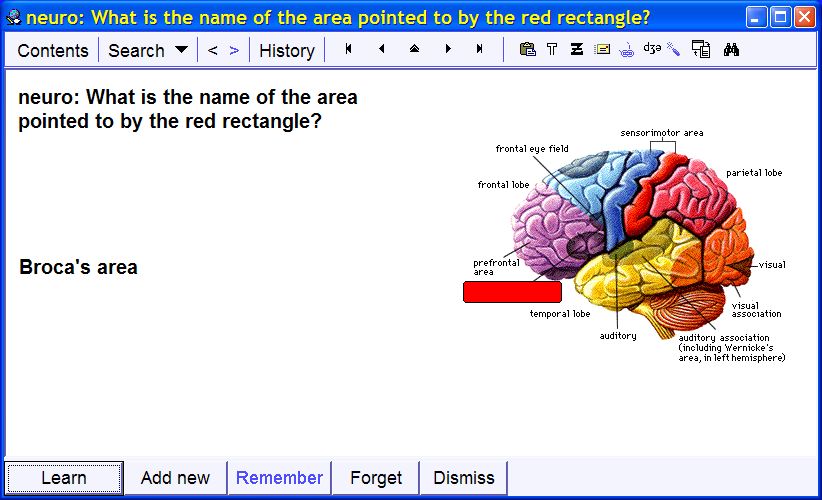
Here is the meaning of individual buttons:
- Contents - open the contents window with the tree structure of knowledge stored in the current collection
- Search - open the list of words used in the current collection
- Back (<) - move back to the most recently visited element (same as Alt+B)
- Ahead (>) - revisit elements that have been viewed before choosing Back (<)
- History - view the list of recently visited elements
- Next - go to the next element (interpretation of this button depends on setting Next button options available from the Next button pull-down menu on the professional level)
- Home - go to the master node of the whole collection (i.e. the node that makes the root of the knowledge tree)
- Previous element - go to the previous element in the contents window
- Parent - go to the parent of the currently displayed element
- Next element - go to the next element in the contents window
- End - go to the last element in the knowledge tree in the contents window
- Reference link (not active in independent elements) - go to the reference source element. In incremental reading, operations that generate new extracts and items assign the link to the reference source element of the newly generated element. This way, by clicking this button, you can quickly locate an articles from which a given extract was taken. Extracts from extracts keep a link to the original article (instead of a link to the parent extract)
- Instant translation - turn on/off translating texts when the mouse moves over the element window
- Instant transcription - turn on/off providing phonetic transcription of texts when the mouse moves over the element window
- Synchronize - turn on/off selecting the currently displayed element in the contents window. Set this button in the down-state if you want to always be able the position of displayed elements in the contents window
- Print - print the currently displayed element
Professional level
Note that navigation toolbar may not be visible if Tools : Options : Data access : Hide navigation toolbar is checked

