Learning tab in Tools : Options provides options affecting the way you learn.
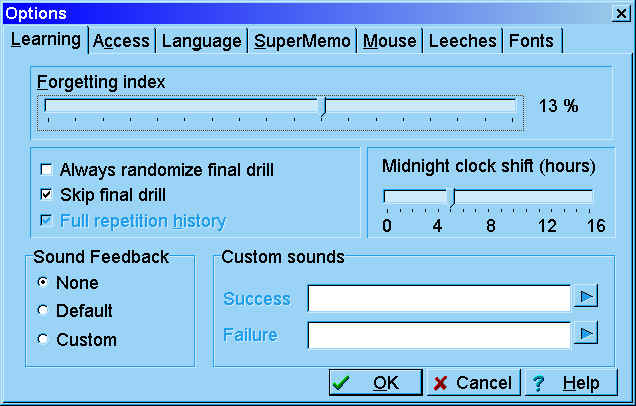
This is the interpretation of individual fields:
- Forgetting index
-
determine the default forgetting index given to all elements introduced into a collection.
Forgetting index determines the speed of learning. When you first run SuperMemo, it is set
to 10%. This means that SuperMemo will tune the learning process in such a way that you
will stand 10% chance of forgetting a given element at repetitions. You can reduce the
forgetting index to 3% at the cost of significant slow-down of the learning process. You
can also increase it up to 20% to greatly increase the speed
of learning at the cost of knowledge retention.
Increasing the forgetting index further makes little sense as both retention and the speed
of learning will decrease (you can read about it in Theoretical aspects of SuperMemo or
see it for yourself by using Tools : Statistics :
Simulation).
All individual elements can have their individual forgetting index set with Edit : Edit parameters on element pop-up menu (Ctrl+Shift+P). Before you change that value, however, their forgetting index will be determined by the default value set at Tools : Options : Learning : Forgetting index. Read overview: Forgetting index - Repetition ceiling
- maximum number of
repetitions per day. If you are a beginner you might want to set this number to 30-60 for
at least one month (before you get the true taste of SuperMemo). Once this ceiling is
passed, the user will be warned on each new item he or she will try to memorize (e.g. with
Remember or Learn). The warnings
are displayed if one of the two conditions is met:
- a repetition is scheduled on a day on which the number of repetition already reaches the repetition ceiling
- the average number of repetitions per day reaches the ceiling (this number is displayed as Burden in the statistics window)
- Classic layout at learning - upon pressing the button Learn, align the element window with statistics windows in the classic manner (introduced yet in SuperMemo 3.0). Check this box if you like to follow all the learning statistics during repetitions. If you want to see the classic layout before you make up your mind, choose Window : Layout : Apply layout : Classic (F5)
- Full repetition history - keep the full history of repetitions of all individual elements. Uncheck this box if you would like to spare some hard disk space (you can see the size of repetition history file by inspecting <collection folder>/info/reps.dat (please do not delete this file manually, use File : Tools : Reset parameters : Repetition history instead). History of repetitions can be viewed by double clicking element data window or by choosing History in Edit : Edit parameters on element pop-up menu (Ctrl+Shift+P)
- Always randomize final drill - scramble the sequence of repetitions in the final drill before moving to the final drill stage
- Midnight clock shift - the number of hours after midnight on which the new repetition day begins. For your convenience you should put the midnight-clock-shift value to the middle of your average night. For example, if your average sleeping hours are 23:00 - 7:00 (i.e. 11 p.m. - 7 a.m.), the middle of your night comes at 3 a.m. If you then set your midnight shift at 3 a.m. you are least likely to be in a situation when you need to change the date in your computer to correctly execute your repetitions. If you on occasion come back home late at 2 a.m. and are still able to make repetitions, SuperMemo will behave like there was no date change at midnight. On the other hand, if you wake up at 3:30 a.m. and decide to make repetitions at that time, SuperMemo will already consider those repetitions as for the new day
- Sound feedback - decide the way SuperMemo
will react to passing and failing grades:
- None - provide no sound feedback
- Default - use default Windows sounds to indicate bad and good grades
- Custom - define your own sounds with Options : Learning : Custom sounds (see below)
- Custom sounds - if Options : Learning : Sound feedback is checked, Custom sounds makes it possible to pick sound registry members for grade sound feedback. For example, if you have a low beep in sound registry member named Fail, and a cheerful Tada signal named Tada, you can type in those two names at Custom sounds: Success=Tada, Failure=Fail. You can test the sounds by pressing play buttons on the right. To import sounds to sound registry use Search : Sounds and choose Import files on the registry pop-up menu

